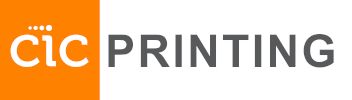How to print
Under your system settings, choose the appropriate printer (depending on the floor you are on) :
1 st floor: IP address: 10.19.128.10
2nd floor: IP address 10.19.128.20
3rd floor: IP address 10.19.128.30
ᐅ Print via WIFI :
You should be connected to the wifi ‘CIC’
ᐅ With Mac
- Open system preferences
- Select Printers and Scanners
- Select Add Printer, Scanner or Fax
- In next step select tab “IP”
- Enter Ip address in Address field. For example if you are on the second floor please enter 10.19.128.20
- Select Add
- Open the document
- Select the printer you would like to print from
ᐅ With Windows
- Select the windows icon
- Select the settings icon
- Select devices
- Select printer
- Select add printer
- In the next step please choose “The printer that I want isn’t listed”
- Select “Next”
- Select “Add a printer using an IP address or hostname
- In the field “Hostname or IP address” enter IP address. For example if you are on the second floor please enter 10.19.128.20
- Select “Next”
- Printer is now ready to use
- Open the document
- Select the dots icon (or the print icon)
- Select print
- Select the printer you would like to print from
ᐅ With Iphone/Ipad
- Open the document
- Select print
- Choose AirPrint
- Select the printer you would like to print from. You can connect using the IP address: 10.19.128.20 (for the second floor).
- Choose black & white in ‘Options’
- Press print
ᐅ With Android
- Open the downloaded document (you can find it in your downloads manager)
- Press the icon with three dots
- Press print
- Select all printers
- Select the printer you would like to print from. You can connect using the IP address: 10.19.128.20 (for the second floor).
- Press the print icon
ᐅ Via usb stick
- The Scanner supports USB flash memory of FAT16 or FAT32 format.
- Plug in the USB- Stick (next to the display on the left side)
- Select in the meny on the display: Print/Scan (Memory Storage Device)
- Select “Print from Storage Device)
- Select USB icon
- Select the file you would like to print
- Press the start button
How to scan
ᐅ Scan to email
- Press the button “Scanner” or “Quick Scanner”
- Enter your email address
- Select your file and send format
- Place the pages to be scanned in the top loading tray or place your page on the scanning & copying surface according to the page format
- Press the “Start” button
ᐅ Scan to USB Stick (Memory Storage Device)
The Scanner supports USB flash memory of FAT16 or FAT32 format.
- Press the button “Print/Scan (Memory Storage Device)”
- Press button ‘Scan to storage device’
- Select your USB- Stick. You can also insert the scan into selected folder.
- Place the pages to be scanned in the top loading tray or place your page on the scanning & copying surface according to the page format
- Press the “Start” button