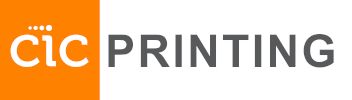Adding a CIC network printer to your Chromebook
- At the bottom right, select the time.
- Select Settings.
- At the bottom, select Advanced.
- Under “Printing,” select Printers.
- Next to “Add printer,” select Add printer.
- Enter your printer information:
- Name: Enter any name.
- Address: Enter your printer’s hostname.
(If you don’t see this field, please see the optional step at the bottom.)For CIC printers this will be PRINTERNAME.cic.com,
for example met.cic.com for Met printer in CIC Warsaw
or solder.cic.com for Solder printer in CIC Providence.
Consult this page to find the name of the printer that is closest to you. - Protocol: choose Line Printer Daemon (LPD).
- Queue: leave this field blank.
- Select Add. You should be all set now.
Optional – enabling CUPS printing.
Some Chromebooks may need an additional step to be able to connect to network printers.
- Open your Chrome browser and go to chrome://flags
- Press ctrl+f and search for print.
- You will see a flag labeled Native CUPS. Turn it On
It should now be possible to add a network printer.